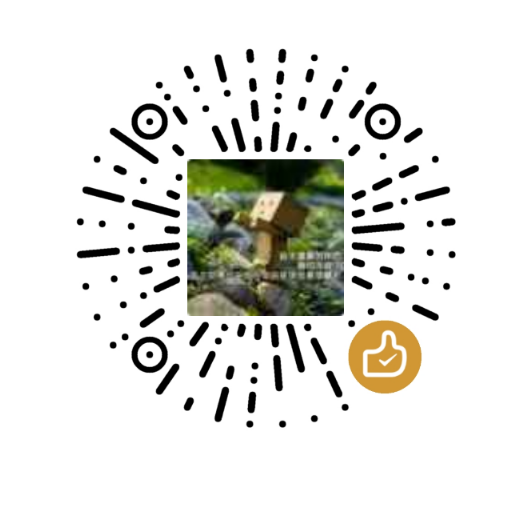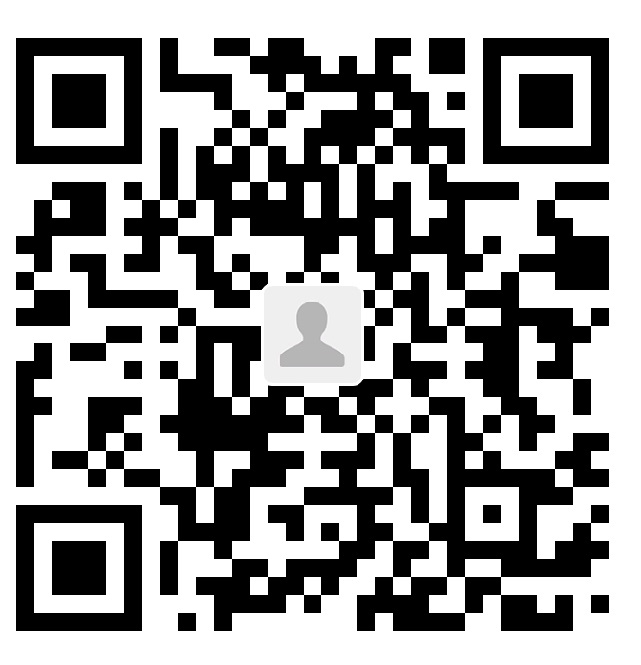KDE安装和配置
KDE 安装和配置
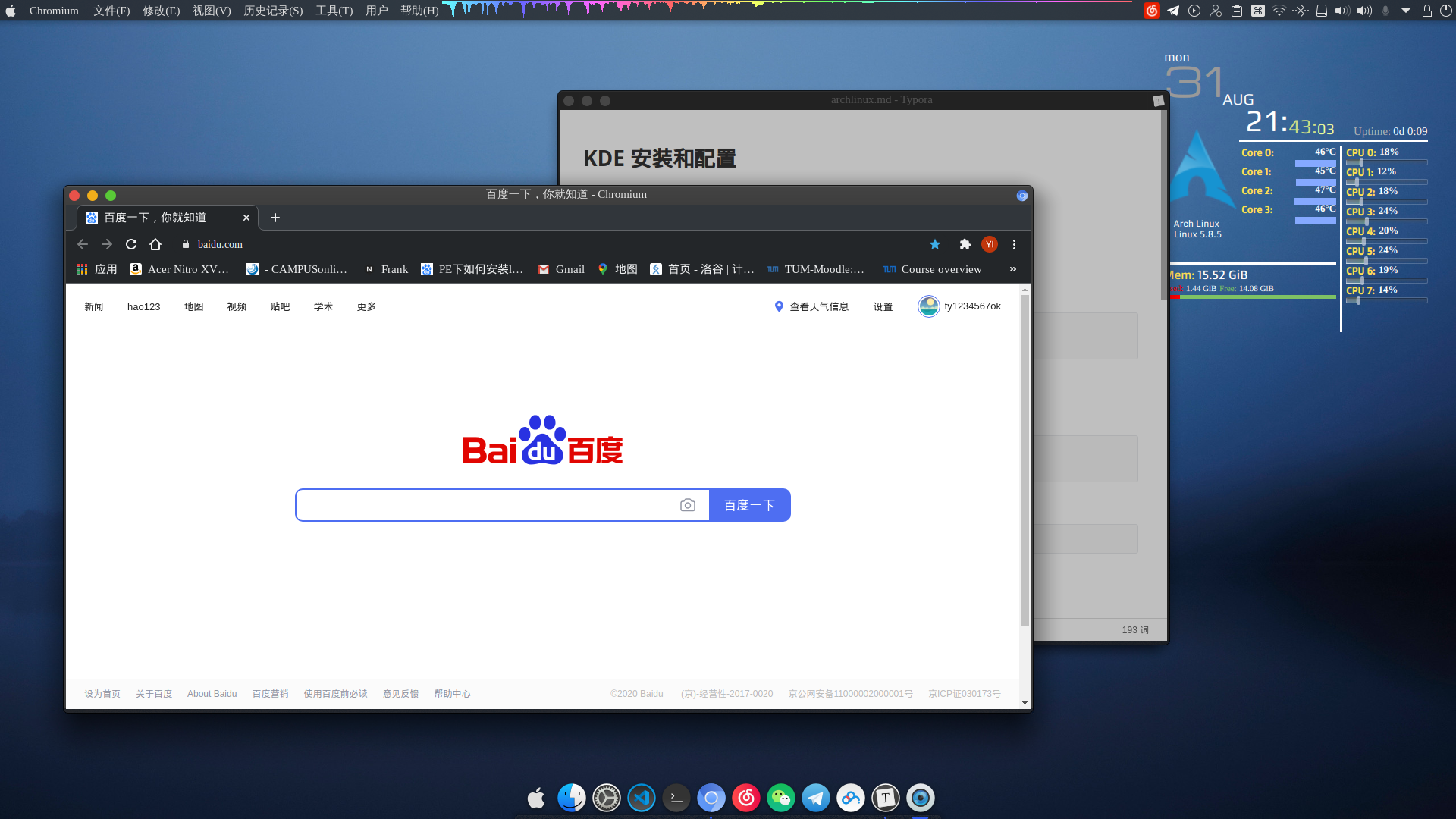
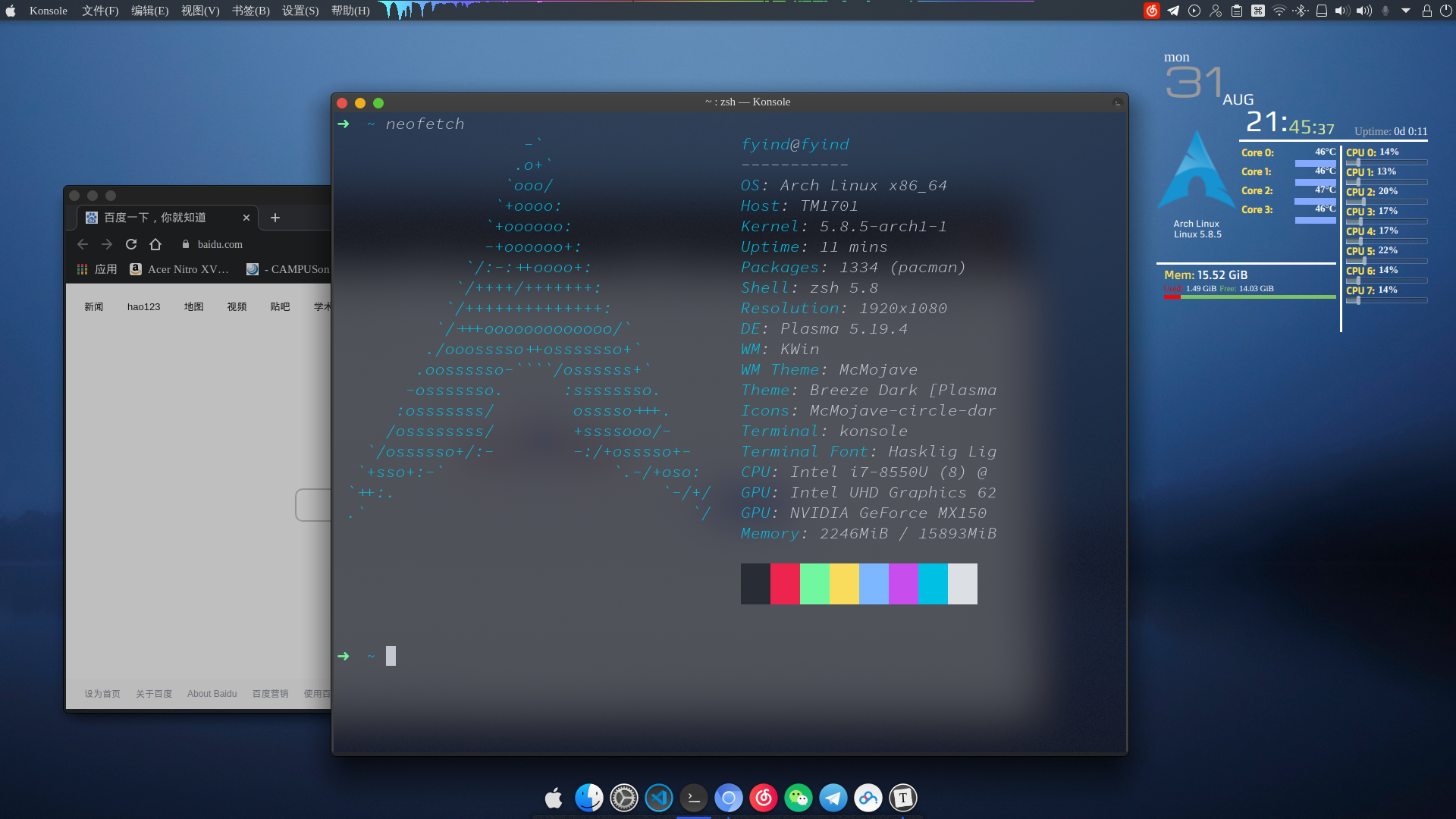
这个是效果图
基础安装
首先安装完 Archlinux . 参见 Archlinux 完整安装过程
首先连上网络
虚拟机或网线
1 | dhcpcd |
WiFi
1 | systemctl start wpa_supplicant.service |
创建交换文件
申请 512M 的空间
1 | dd if=/dev/zero of=/swapfile bs=1M count=512 status=progress |
然后在末尾添加
1 | /swapfile none swap defaults 0 0 |
添加用户
这里的 [username] 换成你想要的用户名, 然后是设置密码
1 | useradd -m -G wheel [username] |
配置sudo
1 | pacman -S sudo |
去掉其中 # %wheel ALL=(ALL)ALL 前面的 #
符号
然后切换用户
1 | su [username] |
安装KDE
配置源
1 | sudo vim /etc/pacman.conf |
把 [multilib] 和他下面的 Include = ...
的开头的 # 去掉. 在末尾加入
1 | [archlinuxcn] |
更新源,下载密钥
1 | sudo pacman -Syy |
显卡驱动
对照这个表安装你想要的驱动.
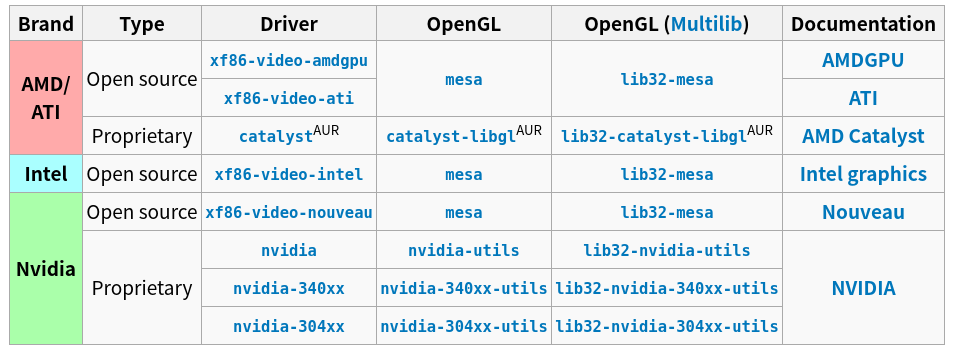
1 | sudo pacman -S nvidia nvidia-utils lib32-nvidia-utils |
安装KDE
1 | sudo pacman -S xorg plasma kde-applications sddm network-manager-applet |
启动服务,然后重启进入kde
1 | sudo systemctl enable sddm |
安装中文字体
1 | sudo pacman -S wqy-microhei wqy-microhei-lite wqy-bitmapfont wqy-zenhei ttf-arphic-ukai ttf-arphic-uming adobe-source-han-sans-cn-fonts adobe-source-han-serif-cn-fonts noto-fonts-cjk |
安装 yay
1 | sudo pacman -S git |
把语言改成中文
1 | sudo vim /etc/locale.conf |
改成 LANG=zh_CN.UTF-8
然后退出,重启
1 | exit |
更改语言
从开始菜单找到 System Settings. 搜索 language 找到语言设置. 然后添加简体中文.
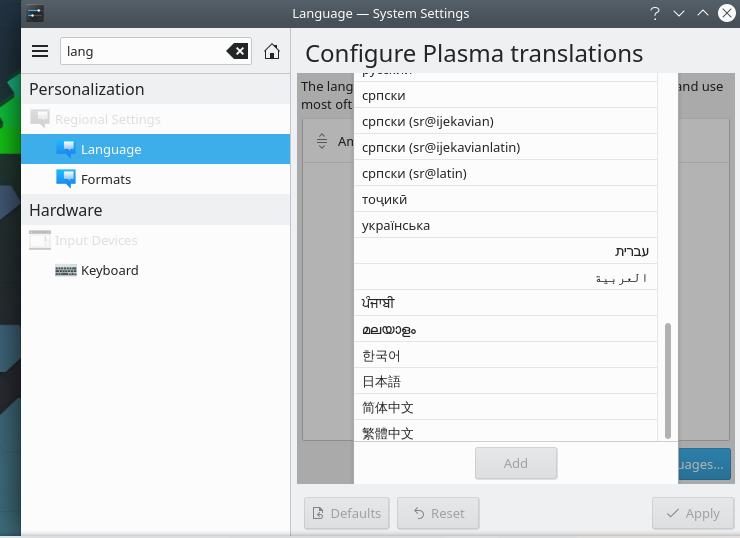
然后把简体中文拖拽到第一个. 然后重启或者logout再进入就可以了设置成中文了.
安装中文输入法
1 | sudo pacman -S fcitx fcitx-im fcitx-googlepinyin fcitx-configtool |
加入
1 | GTK_IM_MODULE=fcitx |
安装蓝牙
1 | sudo pacman -S bluez bluez-libs bluez-utils pulseaudio-bluetooth pavucontrol pulseaudio-alsa |
设置 AutoEnable=true,
ControllerMode=bredr
然后重启一下。
然后打开 fcitx-configtool 加入google Pinyin
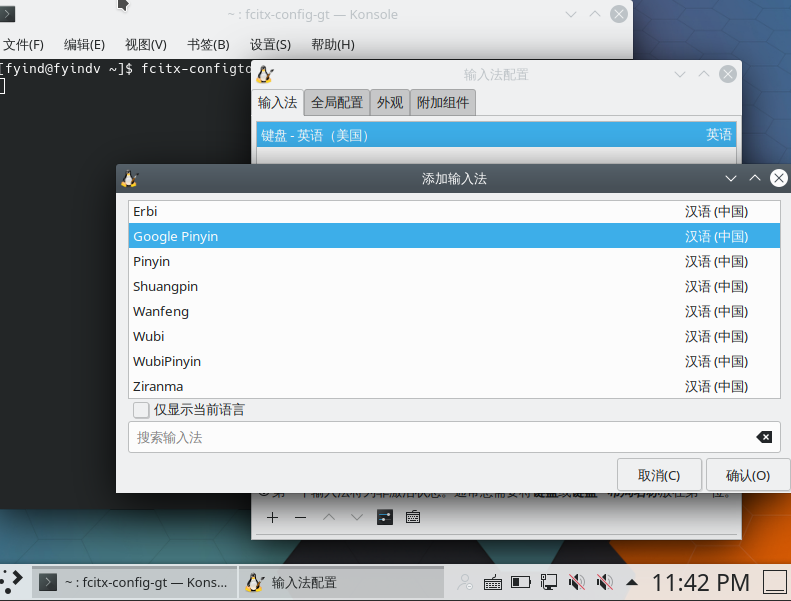
然后就可以正常使用中文输入法了.
然后再安装一下必要的常用软件还有字体
1 | sudo pacman -S zsh gcc jdk code typora chromium nerd-fonts-complete |
虚拟机调整分辨率
如果你使用virtualbox 想更改分辨率,可以安装
virtualbox-guest-utils 这个包,然后再启动
vboxservice.service这个服务,然后重启即可.
1 | sudo pacman -S virtualbox-guest-utils |
美化KDE界面
打开系统设置,全局主题里面选择 暗色微风 ,
Plasma样式里面点获取新的Plasma样式,搜索安装McMojave,然后选择McMojave
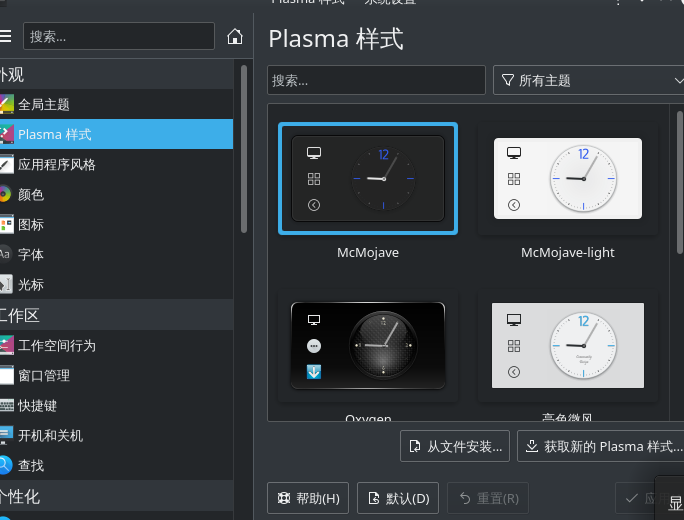
应用程序风格安装 kvantum
先安装一下:
1 | sudo pacman -S kvantum-qt5 |
然后打开 Kvantum Manager, 改变主题为 KvMojave
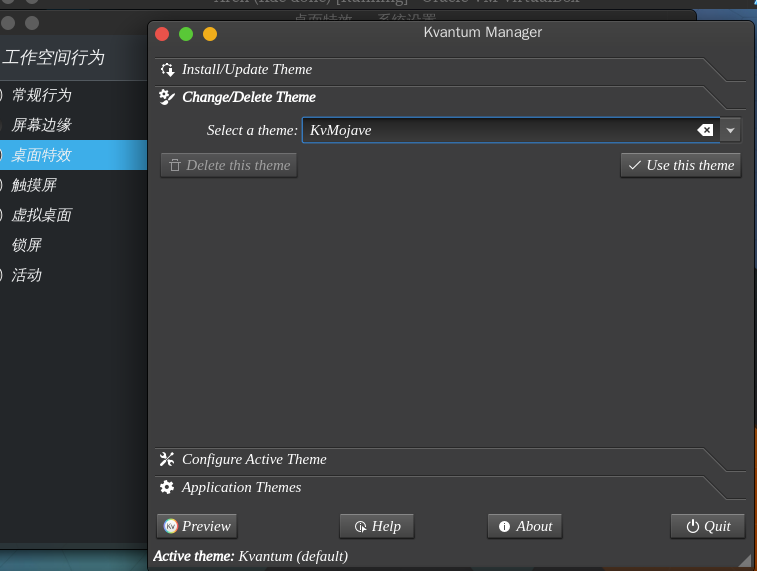
然后在 Configure Active Theme里面勾选
- Transparent menu title
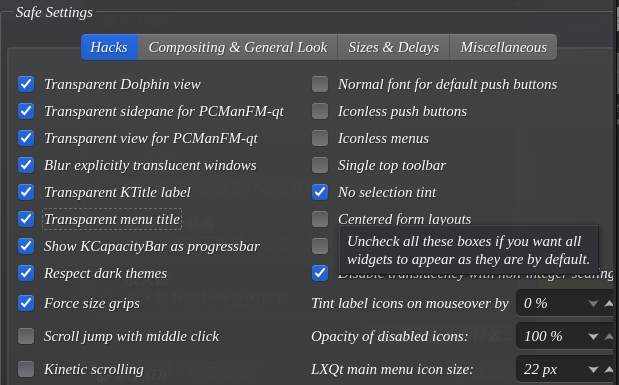
- 在 Compositing 里面该一下opacity
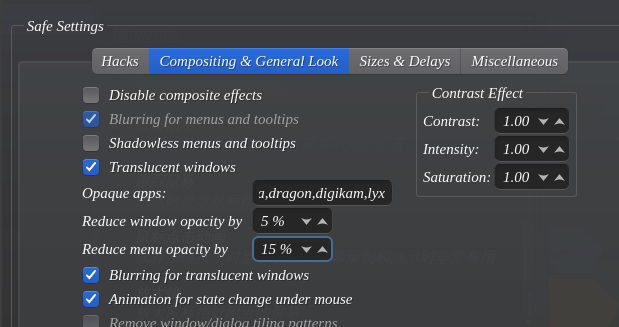
窗口装饰里面安装 McMojave
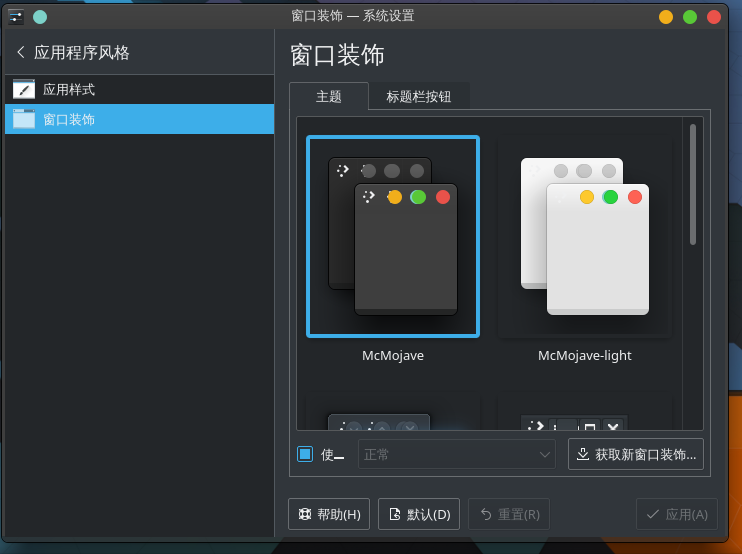
然后调整标题栏
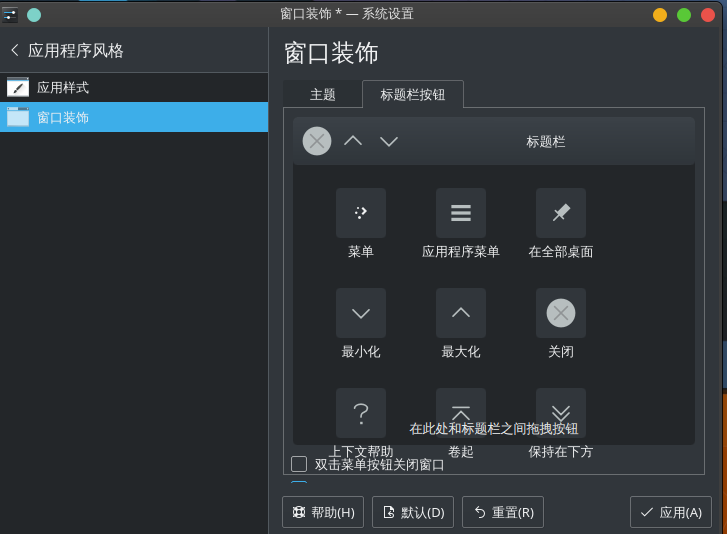
然后图标选择 McMojave-circle-dark
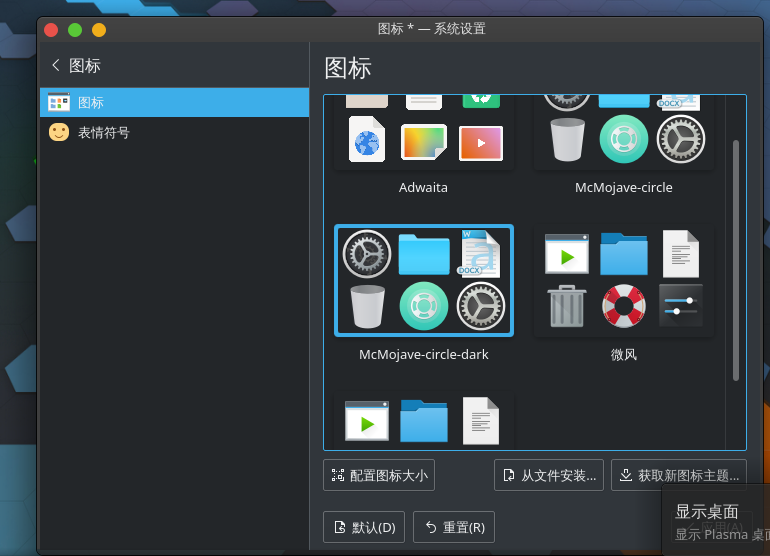
我的字体是
常规,窗口标题: LiterationSerif Nerd Font
菜单:Source Han Serif CN
工具栏:VictorMono Nerd Font Italic
固定宽度: Hasklig Light Italic
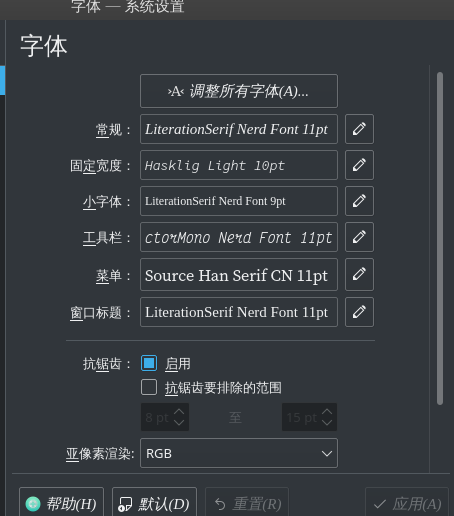
光标是 McMojave Cursors
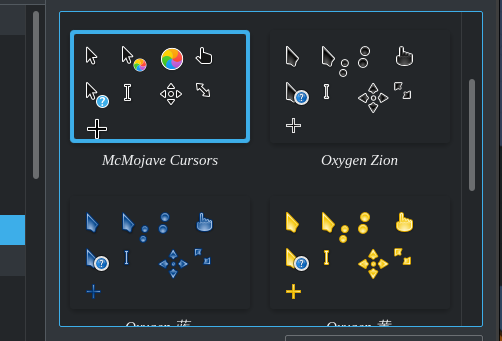
然后安装一下 KWin 脚本 Force Blur可以让窗口变得透明
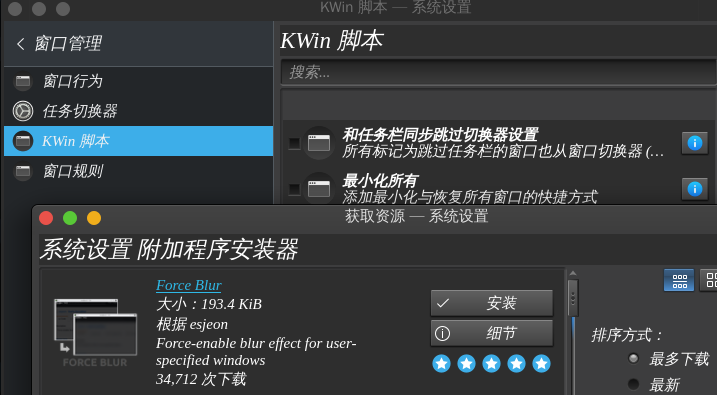
然后工作区行为-> 桌面特效
外观:摆动窗口,模糊,飘落,魔灯
焦点: 滑出
窗口管理:桌面立方,翻转切换
然后安装 latte-dock
1 | sudo pacman -S latte-dock |
把桌面所有面板删除后,添加空面板,然后移动到上面
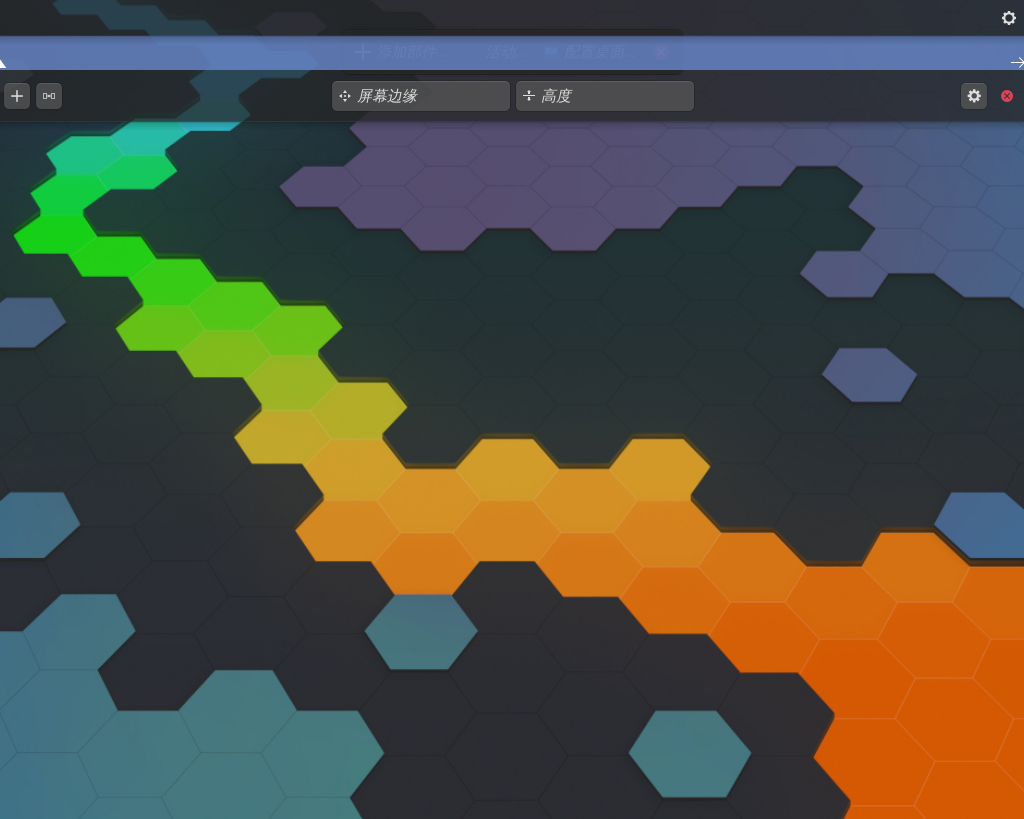
然后添加部件,需要下载一个 Application title的部件
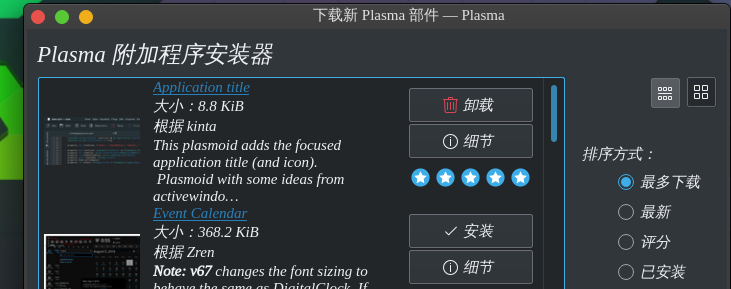
在最左边放应用程序菜单,还有Application title. 还有全局菜单。在中间放 Panon.
记得按照Panon的依赖
1 | sudo pacman -S qt5-websockets python-docopt python-numpy python-pillow python-pyaudio python-cffi python-websockets |
把面板对齐设置为居中
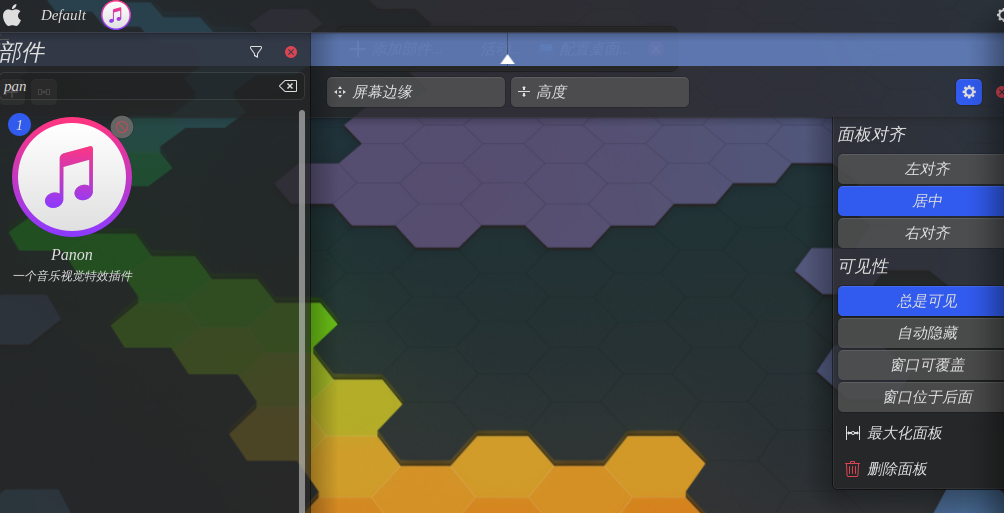
在右边放锁定,注销。数字时钟,还有系统托盘
然后配置一下 Application title的设置,改成如下的方案。文字可以自定义
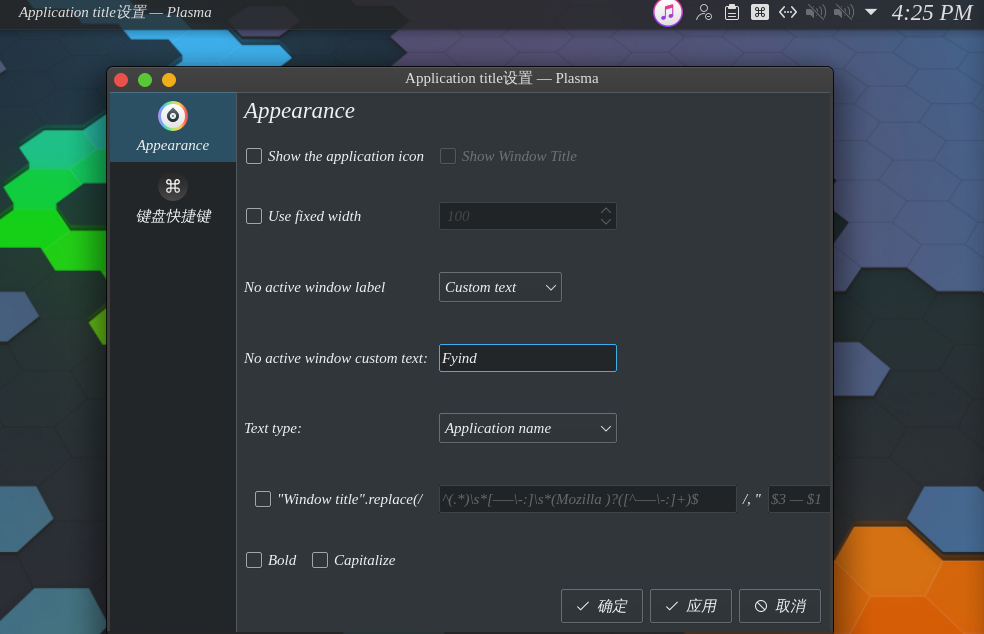
然后搜索应用程序,打开latte-dock,然后也可以设置一下。可以左上角把应用拖拽到上面来。
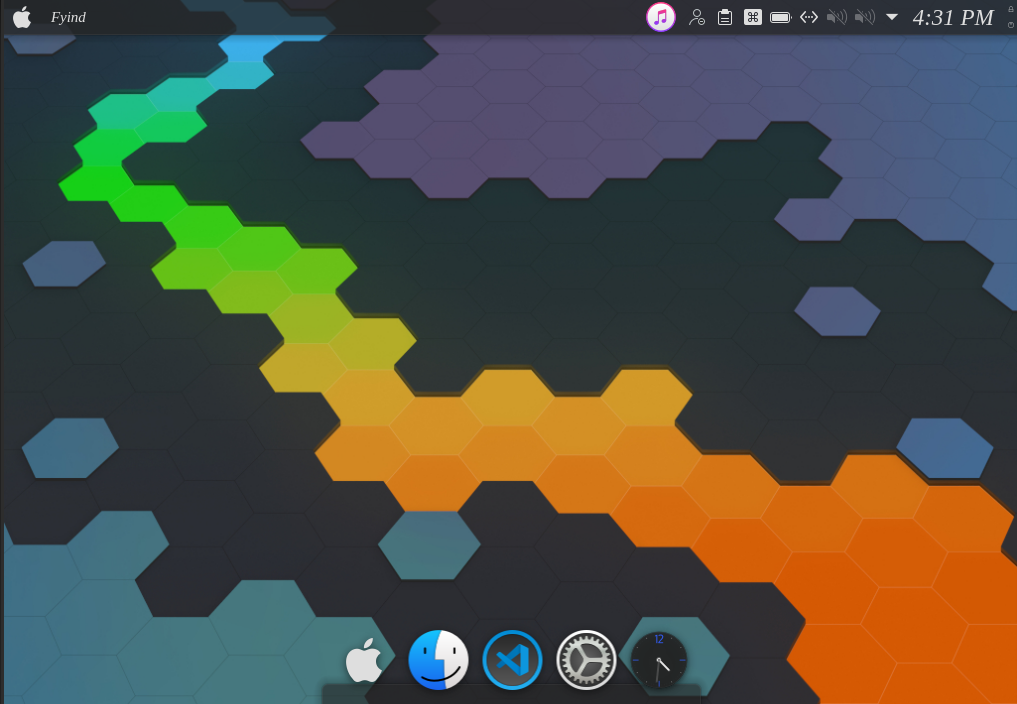
然后邮件桌面,配置桌面。里面可以配置壁纸
然后系统设置里面,开机和关机,设置登录屏幕为 McMojave
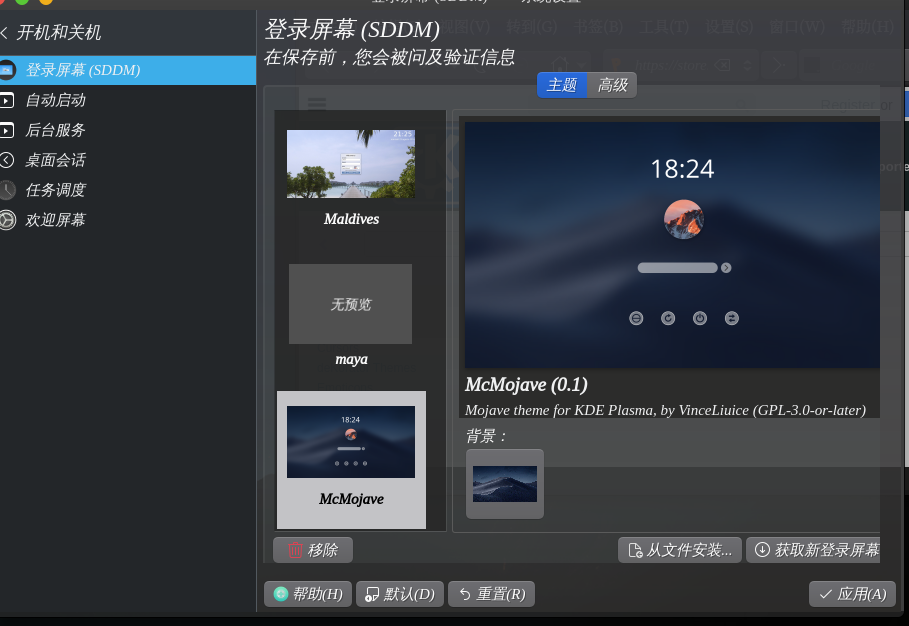
然后把欢迎屏幕设置成无(我不太喜欢)
然后打开终端,配置一下。
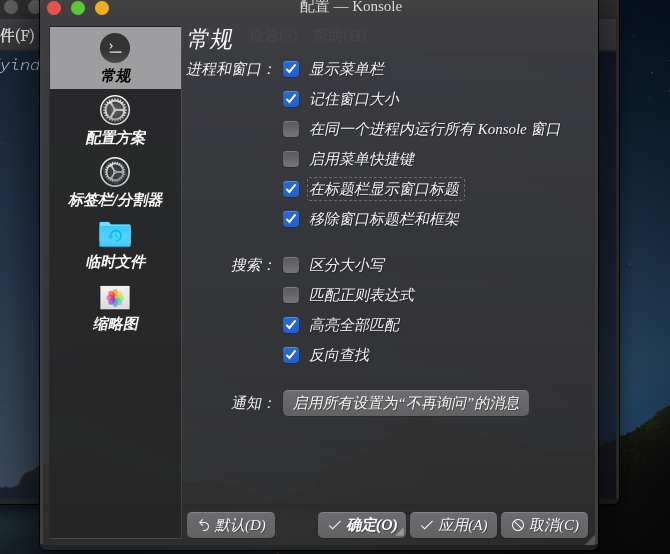
在配置方案里新建一个配置方案,然后在外观里面,搜索下载 Sweet KDE.
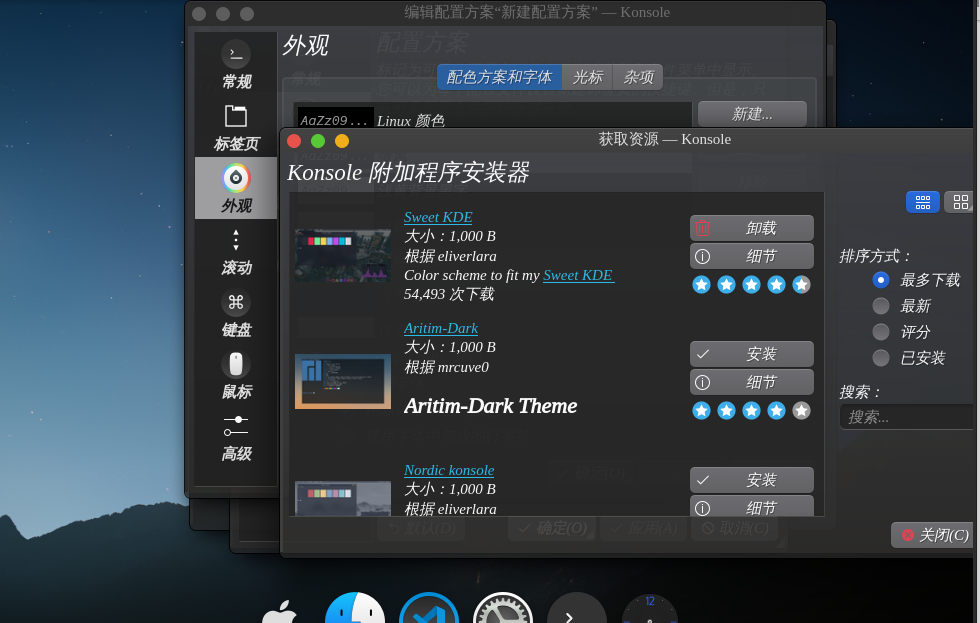
然后字体设置成 Hasklig Light 13pt
更改图标
可以右键应用程序面板,更改自己的图标
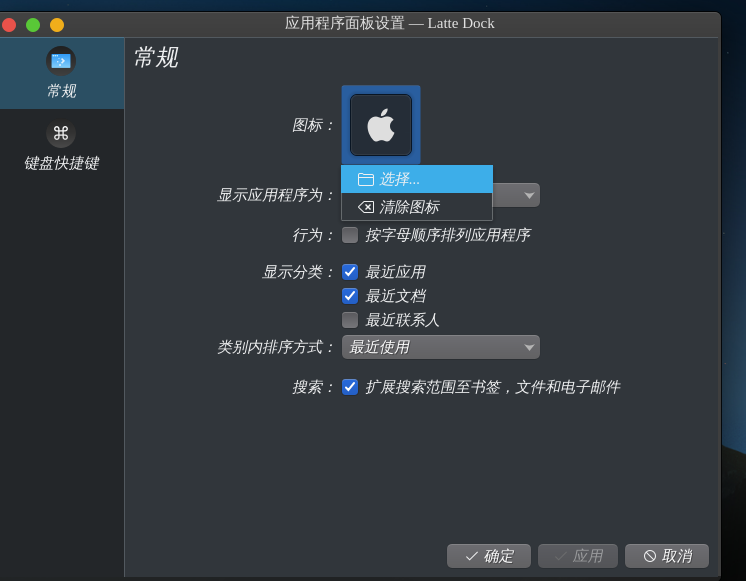
可以在小部件里面装一个 Simple System Monitor
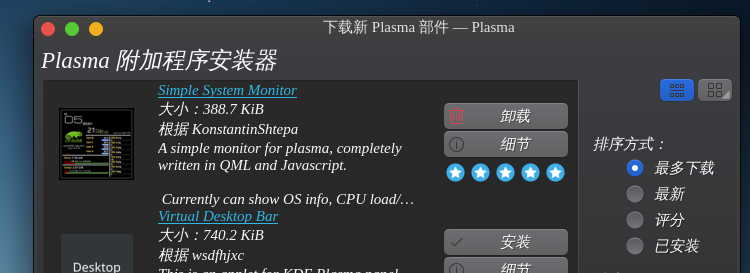
放在桌面上,可以把它的背景颜色改成 Crystal
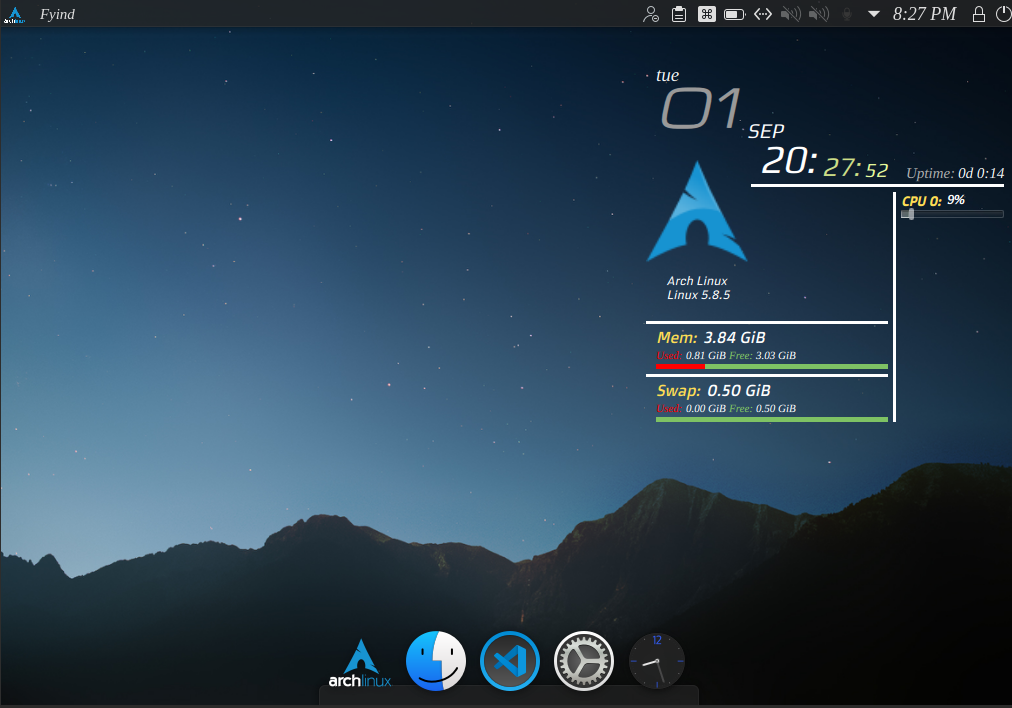
基本上配置到这里就差不多了,后面是我自己比较习惯的其他配置
快捷键
我想把终端的快捷键改成 Win + Return
可以打开系统设置,然后快捷键-> 自定义快捷键->examples 里面的
run konsole 勾选上,在里面的触发器改成 Meta+Return
同样的,如果我想配置按
Meta + C打开浏览器,可以右键examples加入一个命令/URL
然后就可以设置了
Shell 脚本
#! 可以告诉计算机用什么解释器来执行这个脚本
1 | !/bin/bash |
运行
直接运行
1 | chmod +x test.sh |
作为参数运行
1 | zsh test.sh |
变量
赋值语句中间不能有空格. 输出的时候前面要加上 $
1 | my_name="Fyind" |
字符串拼接
可以直接连续写
1 | name="fyind" |
字符串长度
前面加 #
1 | echo $#greeting |
提取字符串
要加括号,提取第 1 到第 4 个
1 | echo ${greeting:1:4} |
查找字符串
查找i 或者 o的位置,从1开始计数
1 | echo `expr index "$greeting" io` |
shell 数组
1 | array=(3 4 5 6) |
循环
下面把/etc 目录下的文件循环一遍
1 | for file in `ls /etc` |
for格式
1 | for var in item1 item2 ... itemN |
while
1 | while true |
可以用 break 和continue
shell 传参
1 | ./test.sh 1 2 3 |
执行
1 | echo "执行的文件名:$0"; |
特殊参数
$#参数个数$*所有参数$$脚本运行进程号$?显示最后命令退出状态,0是无错误
运算符
运算要在前面加入 expr 3+ 4 要加反引号
1 | val=`expr 3 + 4` |
算数运算
1 |
|
判断语句
一行
1 | if [ $(ps -ef | grep -c "ssh") -gt 1 ]; then echo "true"; fi |
多行
1 | if condition1 |
- 关系
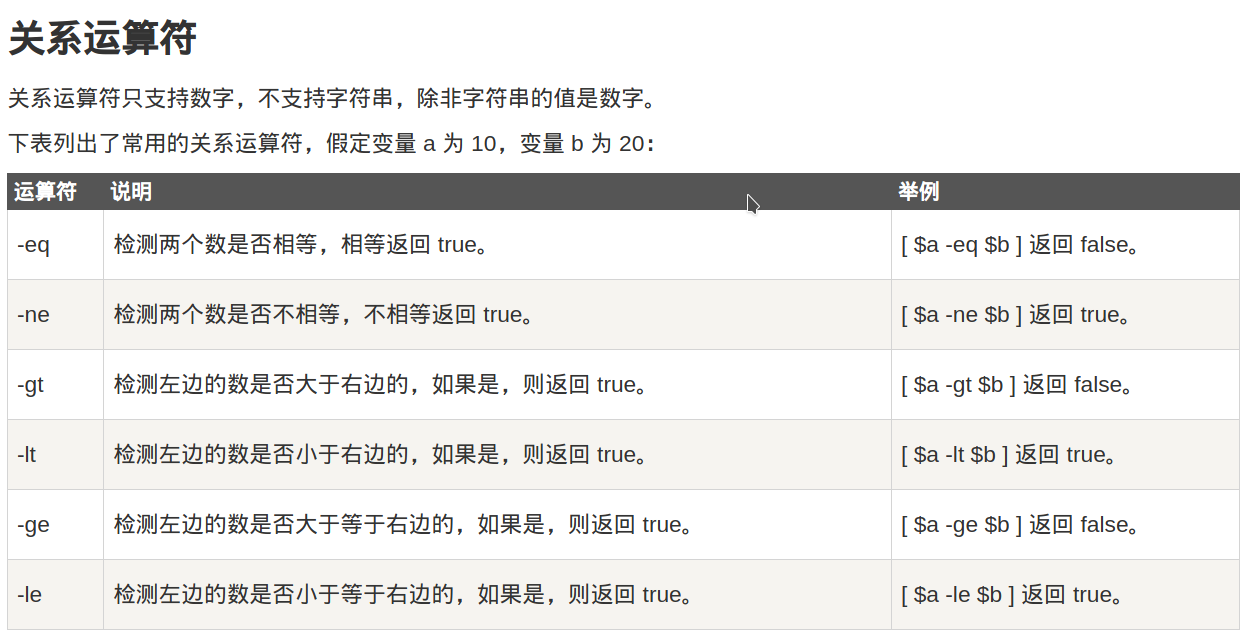
逻辑运算
! && ||not and or字符串
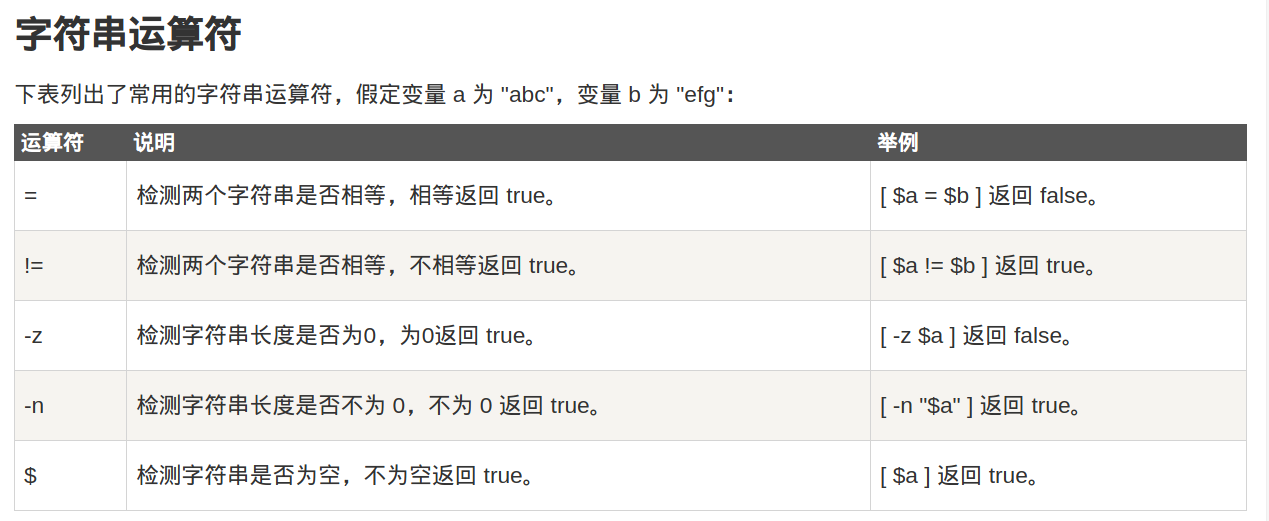
1 | if [ $a == $b ] |
- 文件测试
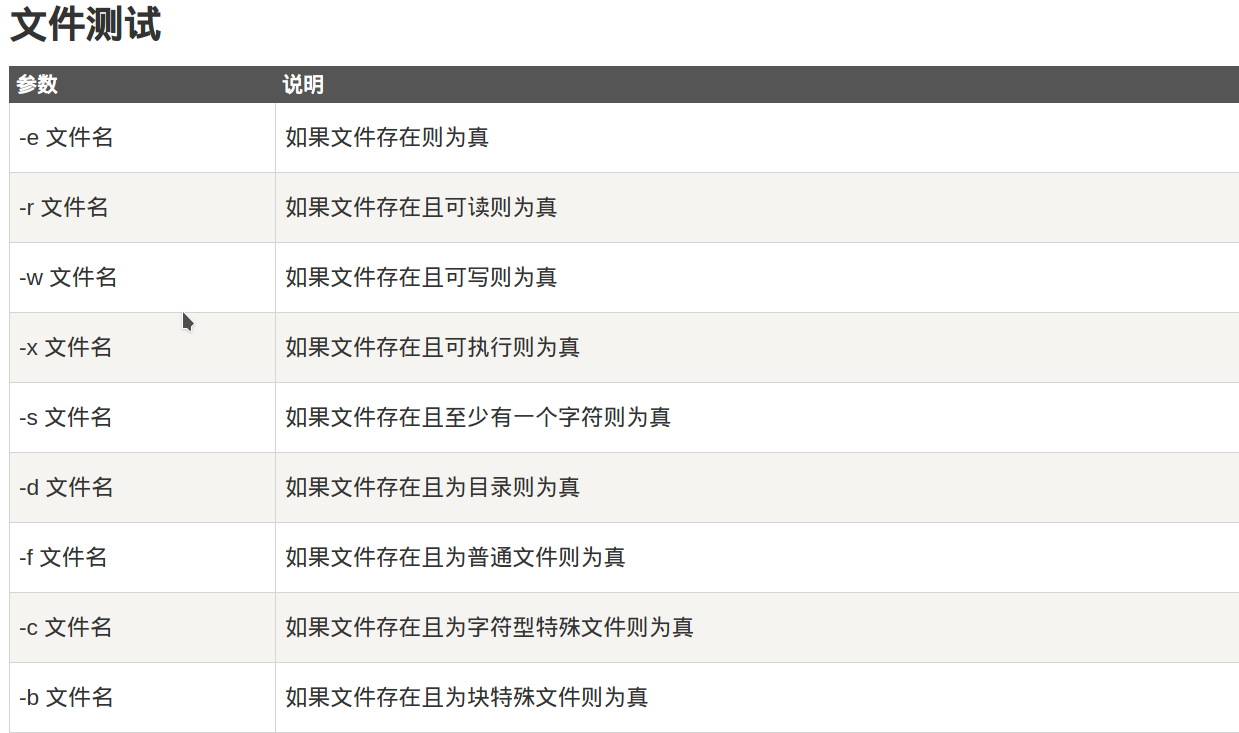
echo输出
重定向
1 | echo "str" > myfile |
>> 是追加 < 是输入重定向
如果不希望输出,可以执行
1 | command > /dev/null 2>&1 |
合并输入文件 n <& m 合并输出文件
n >& m
显示命令执行结果
1 | echo `date` |
printf
1 | printf " %d %s\n" 1 abc |
函数
返回值要用 $? 来获取
1 | funWithReturn(){ |
引用其它文件
1 | source filename |
ZSH 配置和使用
取别名
在 ~/.zshrc 里面写
1 | alias vim="nvim" |
VIM 的配置
COC补全
1 | sudo pacman -S nodejs npm |
在vimrc 的plug板块里面加入
1 | Plug 'neoclide/coc.nvim', {'branch': 'release'} |
然后 :PlugInstall 就可以把 COC 安装上了.
安装COC扩展
在Vim里面
1 | :CocInstall coc-json # 安装coc-json 插件 |
在CocList 中按 Tab 可以做其他操作
如果想统一管理扩展,让vim 启动就自动按照可以在vimrc里面定义一个全局变量
1 | let g:coc_global_extensions = ['coc-json', 'coc-vimlsp'] |
我目前的配置文件
1 |
|
自动补全的使用
- 补全, 切换补全
Tab - 打开补全
Ctrl + o - 取消补全,上一个补全
Shift + Tab - 确定当前补全
Return - 跳转到函数的定义
gd - 跳转到实现
gi - 显示文档
K
coc-snippets
在vim配置文件里
1 | " Use <C-l> for trigger snippet expand. |
与系统剪贴板互通
1 | sudo pacman -S xsel |
然后在配置文件里加入
1 | set clipboard+=unnamedplus |
即可
更改配色方案
可以在这个网站上找到很多配色方案 https://vimcolors.com/
比如 monokai-pro 方案
首先安装2个插件
1 | Plug 'sheerun/vim-ployglot' |
然后在vimrc加入
1 | " monokai pro |
NerdCommenter
在vimrc 中加入
1 | filetype plugin on |
使用
- 注释 leader + cc
- 反注释 leader + cu
- 最小化注释 leader + cm
- 模块化注释 leader + cs
- 切换注释符 leader + ca
- 注释并复制 leade + cy
QuickRun
自动编译运行代码
我的vimrc
1 | " |
使用
- 带输入d.txt运行 leader + r
- 不带输入 Alt + r
NerdTree
1 | map <C-n> :NERDTreeToggle<CR> |
插入模式移动
按Alt + hjkl
1 | imap <m-h> <Left> |